Navigating reports
Apart from each report having an Instructions tab, Axiom Software report files do not have a standard structure. Each report can have any number of sheets, layouts, custom views, drill-downs, GoTo targets, quick filters, and associated task panes—all configured for the specific information that displays.
Although not all of these features are available for every report, here is an overview of common report features:
Each report has an Instructions tab that provides an overview of its specific business purpose, features, and steps for processing the report.
Custom views allow for different presentations of data within a report. For instance, a report might default to showing monthly data but have custom views defined for displaying data by quarter or year.
NOTE: Not all reports have custom views defined.
If custom views have been defined within a report, you can access them by doing the following:
-
In the Main ribbon tab, in the Workbook Options group, click Change View.
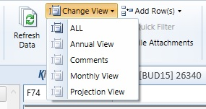
- From the menu, select the view to use.
A Quick Filter is a temporary report filter. This allows you to quickly view the data at a different level of detail, without needing to alter the report configuration. For more information, see the following:
Some reports contain rows (or columns) where the data represents a roll-up of values for multiple database records. For instance, an income summary report might combine patient revenue for all departments into a single total for the year, or a report on payroll by department might roll up both regular and non-productive hours into a combined number of hours for each department. In such cases, you can use drills to view the individual values for each item included in the roll-up.
To drill in a report, do the following:
- In the report spreadsheet, select a cell.
-
In the Main ribbon tab, in the Workbook Options group, click Drill.
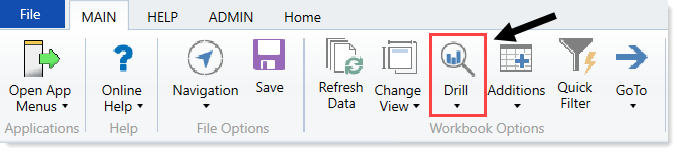
-
From the drop-down, select any of the available drills to view a breakdown by that dimension or value.
A new spreadsheet opens to display data at the specified drill-down level.
NOTE: While we have made an effort to deactivate any drill options that do not apply to a particular row/column/cell, there are simply too many possibilities for us to deactivate every invalid drilling method for every cell in every report. As a result, certain drill methods may produce strange results. For the most part, common sense should imply which dimensions or values you can drill for a given roll-up (for example, drilling by Vice President on a single department might result in a report with a single record, as a department typically has one VP assigned to it).
GoTo targets are simply bookmarks that allow you to jump to different sections of a report. Not all reports include GoTo targets. To navigate to a target, do the following:
-
In the Main ribbon tab, in the Workbook Options group, click GoTo.
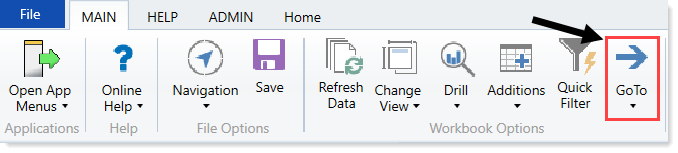
- From the menu, select the GoTo target.
